There is nothing better than watching a movie with friends. In this article you will learn how you can start a Netflix watch party. During a global pandemic, it’s better to stay inside so you don’t spread a deadly disease and you can enjoy your favourite TV shows and movies without any worry. There are many online resources that can help you host a virtual watch party.
Many people find Netflix a comforting source of entertainment. However, if you are watching the shows all by yourself, it can become monotonous. Netflix can be viewed online with friends and partners regardless of where they reside. Netflix is now available to everyone, making it more enjoyable and exciting for all.
If you are bored and want to host a Netflix watch party, then you can easily do this by installing the Netflix party plus extension.
Starting Netflix watch party with Netflix party plus extension
You can watch Netflix with your family and friends free of charge by installing the Netflix party plus chrome extension. It is a top-rated Google Chrome extension for watching Netflix with friends. You need to create a new session to enjoy movies & TV shows on Netflix with your friends. It is easy to create sessions and invite other people. Users can only add people with a current Netflix subscription.
Step by step guide to start Netflix watch party
- Get the Netflix Party+ extension for Chrome from the Chrome Web Store.
- Go to invite URL option.
- Click the red NP icon near the address bar to join the party.
- If you are a new user, choose a user icon for your chat name to help you be identified by other users.
- Sit & enjoy Netflix watch party.
You can also read:–How To get Netflix Subscription for free
How to host virtual watch party on Zoom
This is the most flexible option. The Zoom requires only one person to share their screen, unlike other streaming services that require everyone to have an active (paid account).
First, queue up the video that you wish to play and then start a Zoom meeting. Click the green Share Screen button at the bottom of the Zoom window. You will be prompted to choose which application you wish to share. Choose the browser window with the video.
Look for the two checkboxes in the lower left corner under the sharing options tab before you click “Share.”
There will be options to “Share Computer audio/sound” and “Optimize screen sharing for the video.” Be sure to check both boxes. Click Share, and you are done. To make it easier for other participants to hear, the host may adjust the volume of the video player.
Zoom has its downsides. The video quality is not always excellent. If you have slow internet, lags and stuttering can be frustrating. If the meeting host uses Zoom’s free version, each meeting can only last 40 minutes.
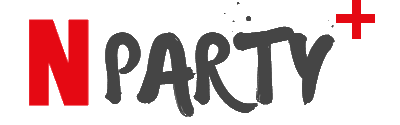
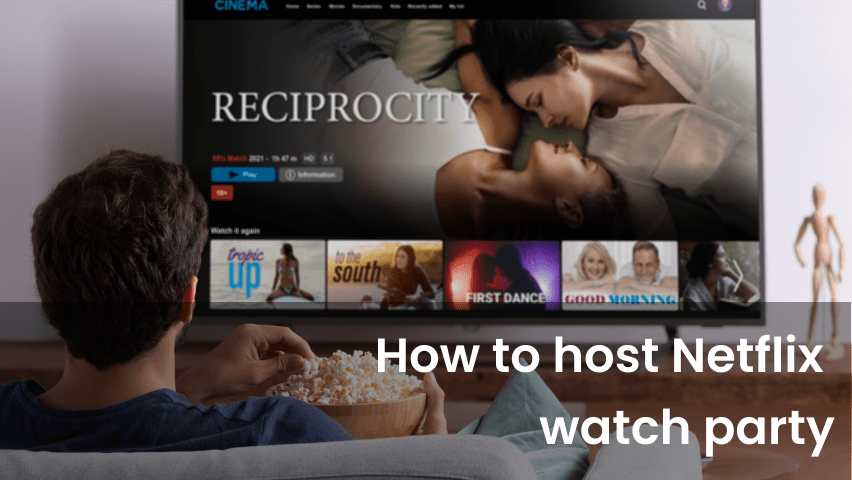

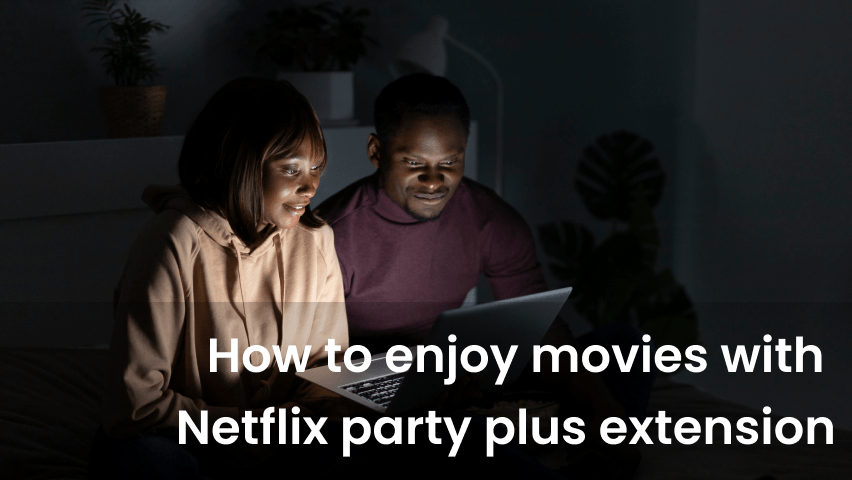
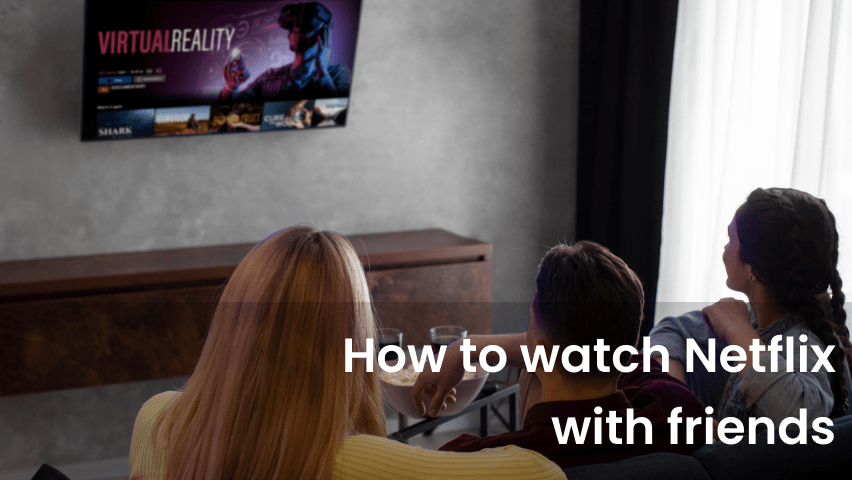
No comment yet, add your voice below!